Visual Studio Code, commonly known as VS Code, is a popular and highly regarded code editor packed with numerous features and extensions to improve the development process. One of the main advantages of using VS Code is its adaptability, allowing developers to tailor it to their unique requirements.
Additionally, VS Code is lightweight and speedy, making it an ideal choice for developers handling large projects or working with limited resources. It includes built-in debugging tools, a terminal, and Git integration, offering a comprehensive solution for developers.
Not just this, number of VS Code extensions are also available in the Visual Studio Marketplace, which makes it a leading IDE in the developer community. These extensions can easily make any developers life a bliss, by helping them deliver neat and bug free code.
Let’s jump in!
VS Code extensions for productivity
- GraphQL
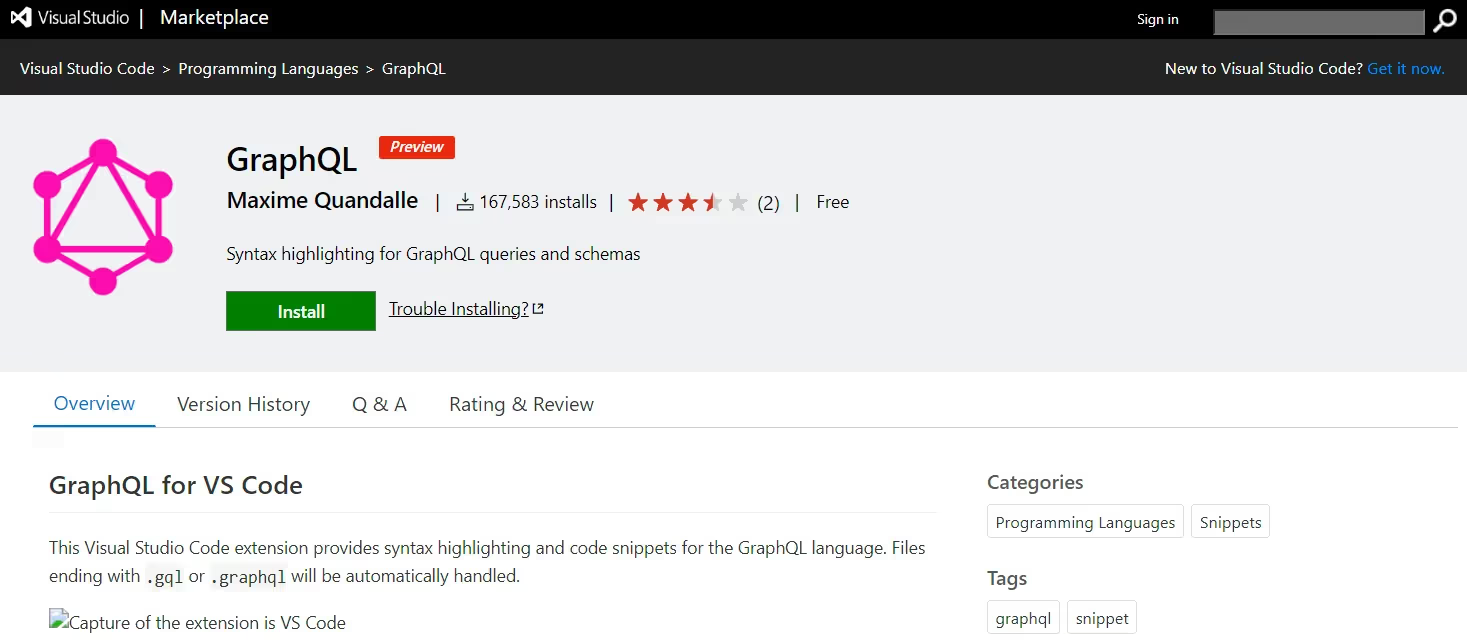
The GraphQL Visual Studio Code extension provides a suite of tools to assist you in writing, validating, and testing your GraphQL code. This extension includes an autocomplete feature that suggests fields and arguments as you type, making it easier to create valid GraphQL queries.
This functionality saves time and minimizes syntax errors. Additionally, it comes with a built-in linter that checks your code for errors and offers fixes. Use this extension to avoid GraphQL mistakes and boost your efficiency.
- Remote-SSH
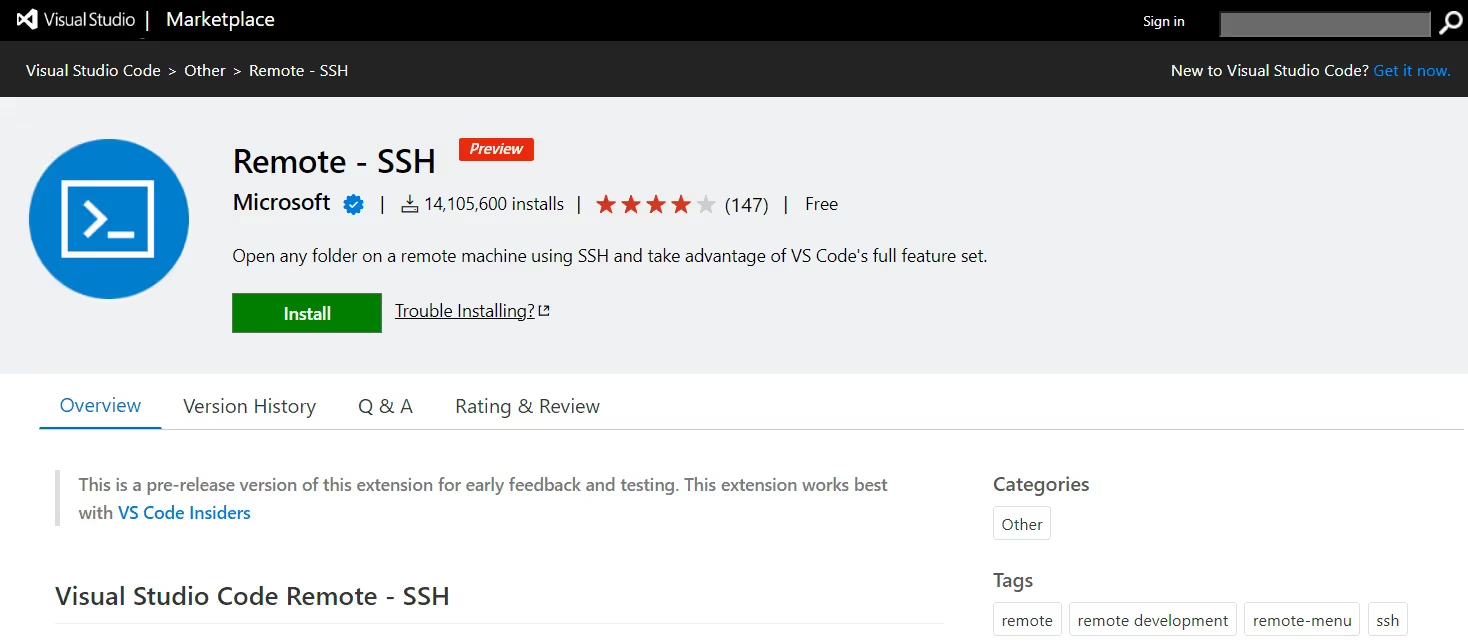
You can securely connect to remote servers directly from within VS Code using an extension, eliminating the need for additional software or terminal windows. The Remote-SSH extension lets you seamlessly access, edit, and transfer files to and from your remote server, all within the familiar Visual Studio Code interface. By integrating this tool into your workflow, you can significantly enhance your productivity. You can fully leverage Visual Studio Code's capabilities without the constraints of a local setup, allowing you to run commands, debug code, and even use extensions on your remote machine.
Remote-SSH is an essential VS Code extension. Try it to discover the power and convenience of working remotely with VS Code extension.
- Settings Sync
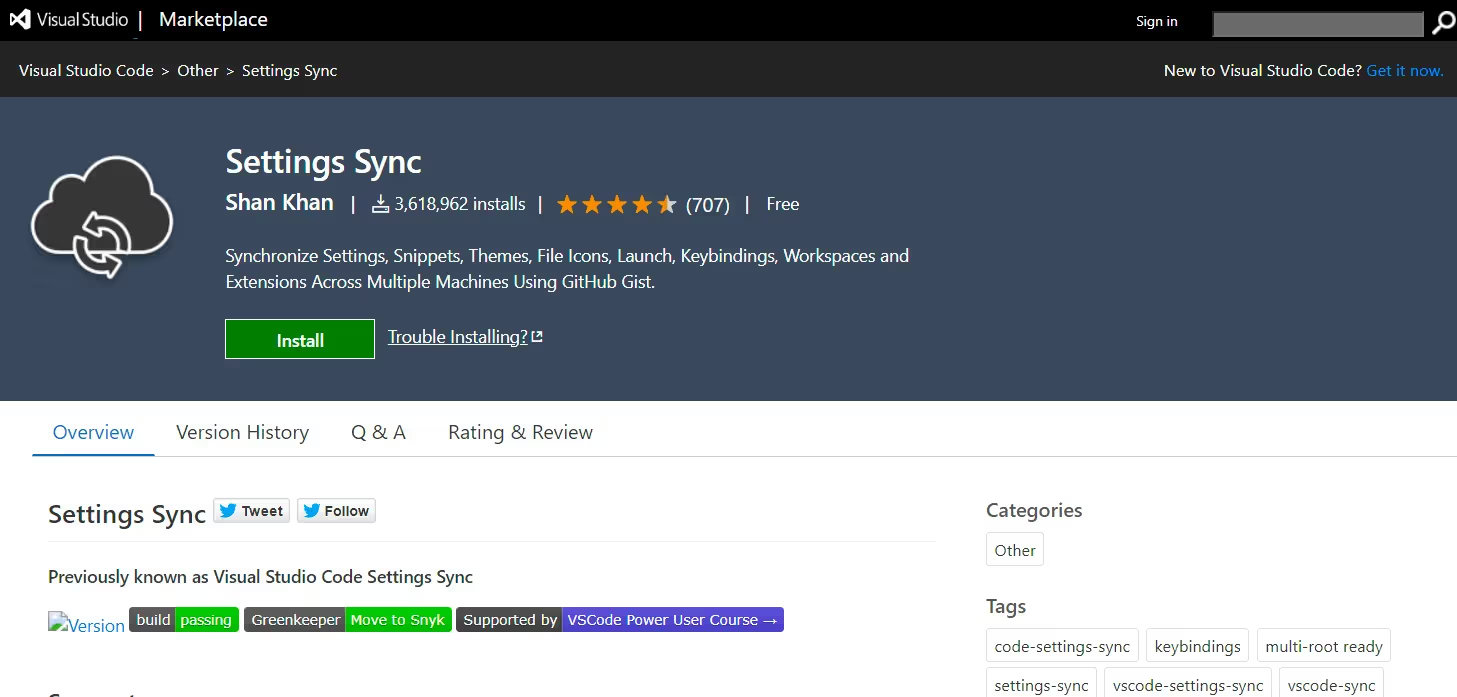
Developers use text editors on a regular basis to create Web-Applications. It is inconvenient manually maintain same settings across multiple devices. Syncing settings manually can also be time-consuming and deliver inconsistent experience across devices.
With Settings Sync VS Code extension, you can easily sync settings across multiple devices, reduce configuration time, and even share settings with others.
- Auto Rename Tag
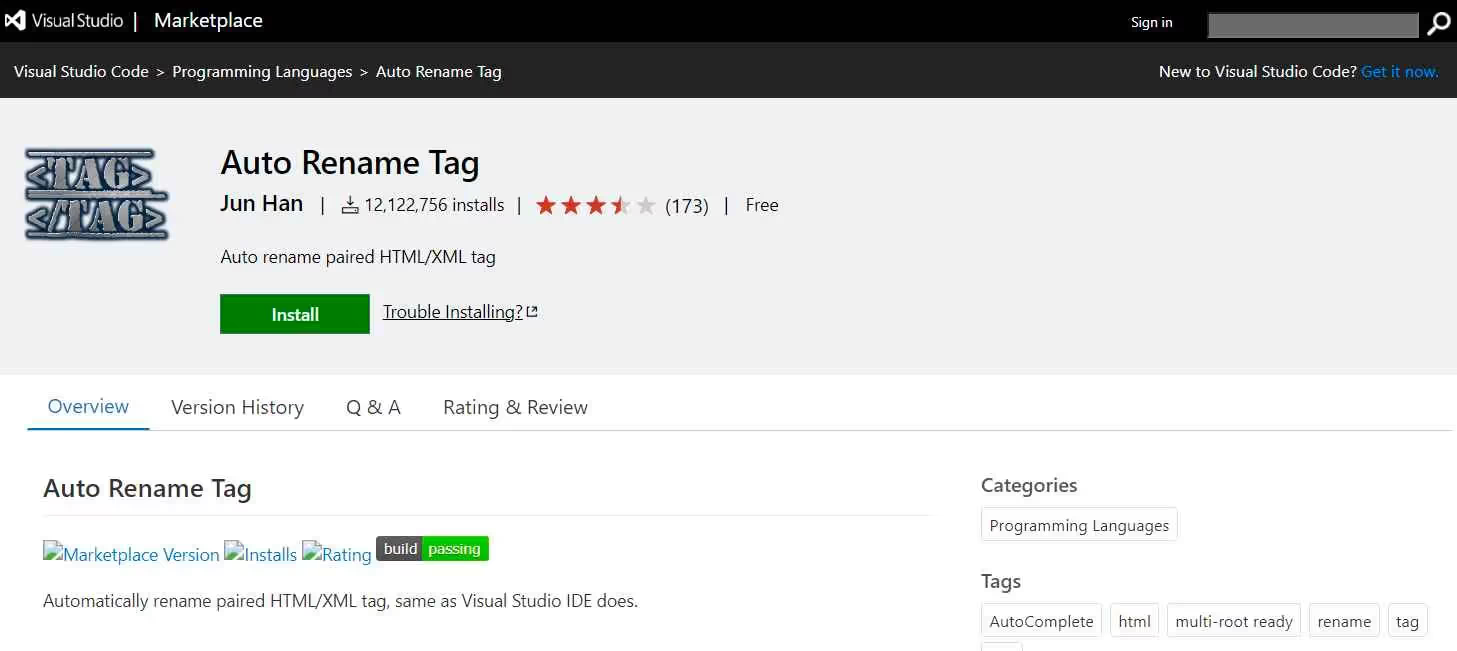
VS Code automatically highlights matching tags and adds closing tags whenever you use an opening tag. Auto Rename Tag extension renames the tags that you change while you code. For example:
- When you rename one HTML/XML tag, this tag will automatically rename all the paired HTML/XML tag
- You can also use auto rename tag extension feature in Javascript - just save the file type as .js. It will automatically pair with the javascript tag and rename it.
This extension only supports HTML, XML, PHP, and JavaScript.
- Tabnine
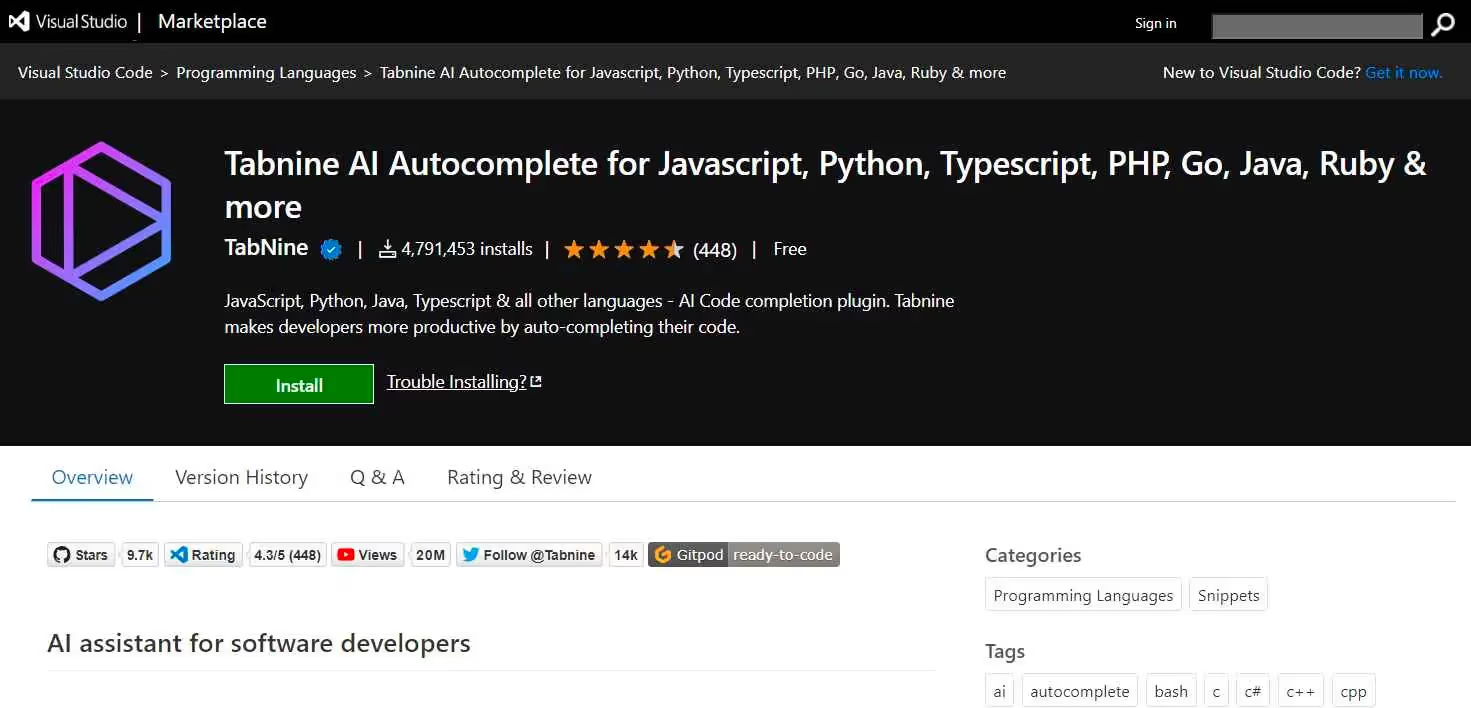
The Tabnine VS Code extension is designed to enhance productivity. It is an AI-powered code assistant that accelerates your development process by providing real-time code completion. Supporting all popular programming languages and IDEs, Tabnine offers AI-assisted code completion similar to IntelliSense.
This extension helps you code more efficiently by predicting and suggesting your next lines of code based on context and syntax.
- CSS Peek
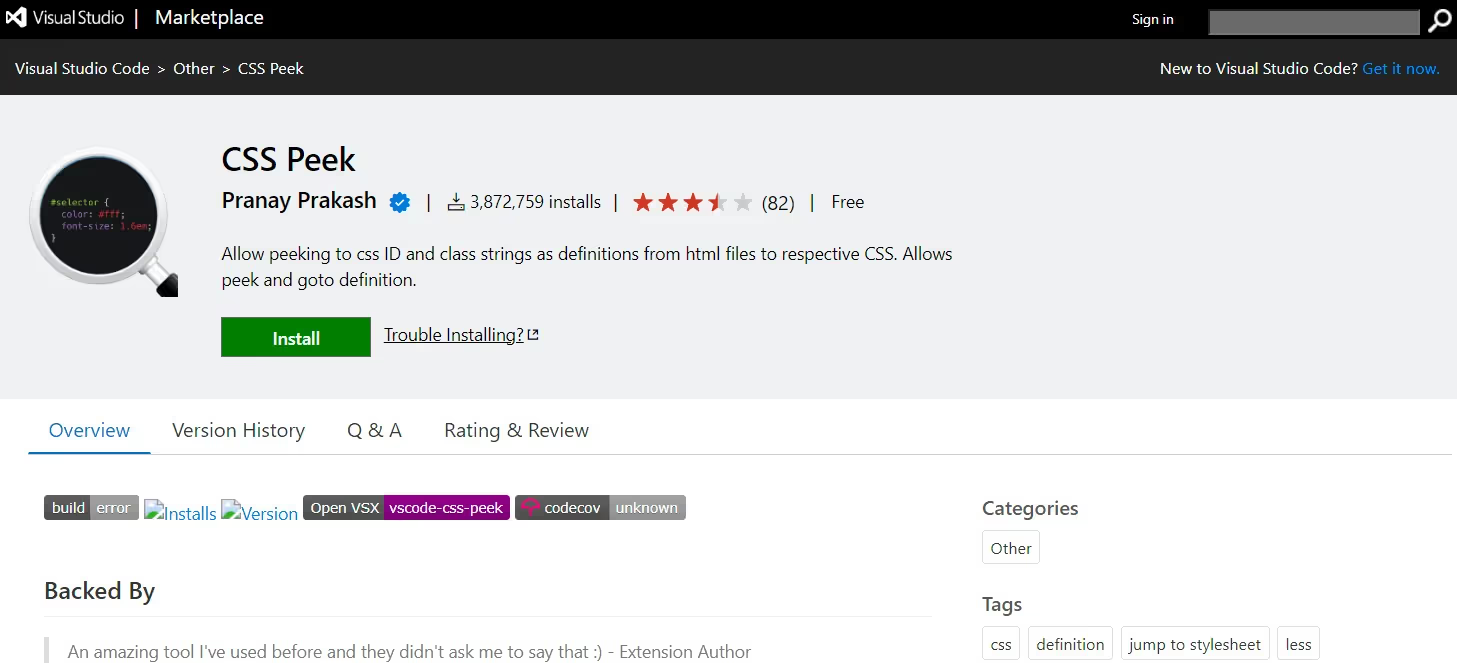
The CSS Peek VS Code extension allows you to hover over an HTML element to see a peek window displaying the CSS styles applied to that element. You can easily edit these styles by clicking on the peek window, which takes you directly to the CSS code.
This feature eliminates the need to manually search through your CSS files each time. CSS Peek also supports preprocessors like SCSS, Less, and Sass, making it versatile for all your projects.
VS Code extensions to color your code snippets
- Bracket Pair Color DLW
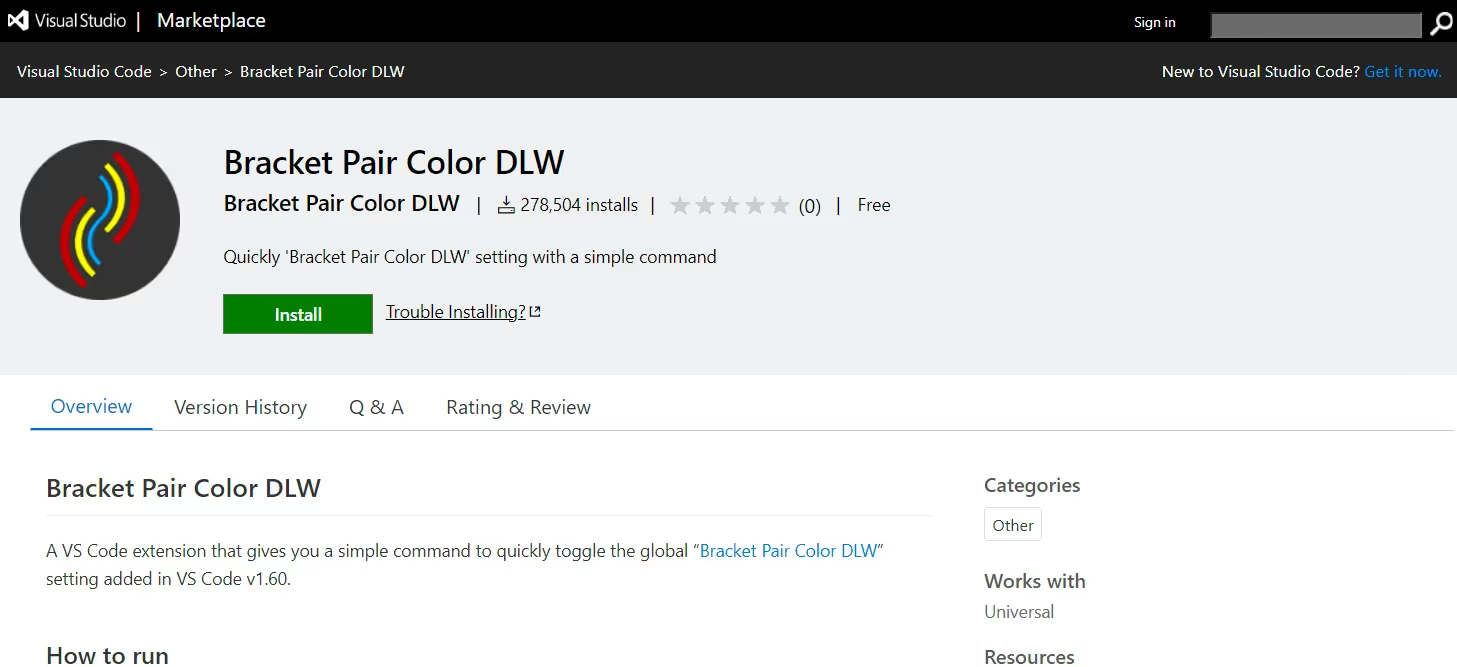
Bracket Pair Color DLW VS Code extension, automatically colorizes certain characters to assist developers in determining how deep nested a piece of code is.
It supports multiple languages, and lets the developer define the color of different brackets they plan to use in their code. By default, (), {} and [] are matched, but one can use other bracket characters that they like, and even define their color. With this extension easily spot open and close brackets and get a clearer picture of your code structure.
- VS Code Icons
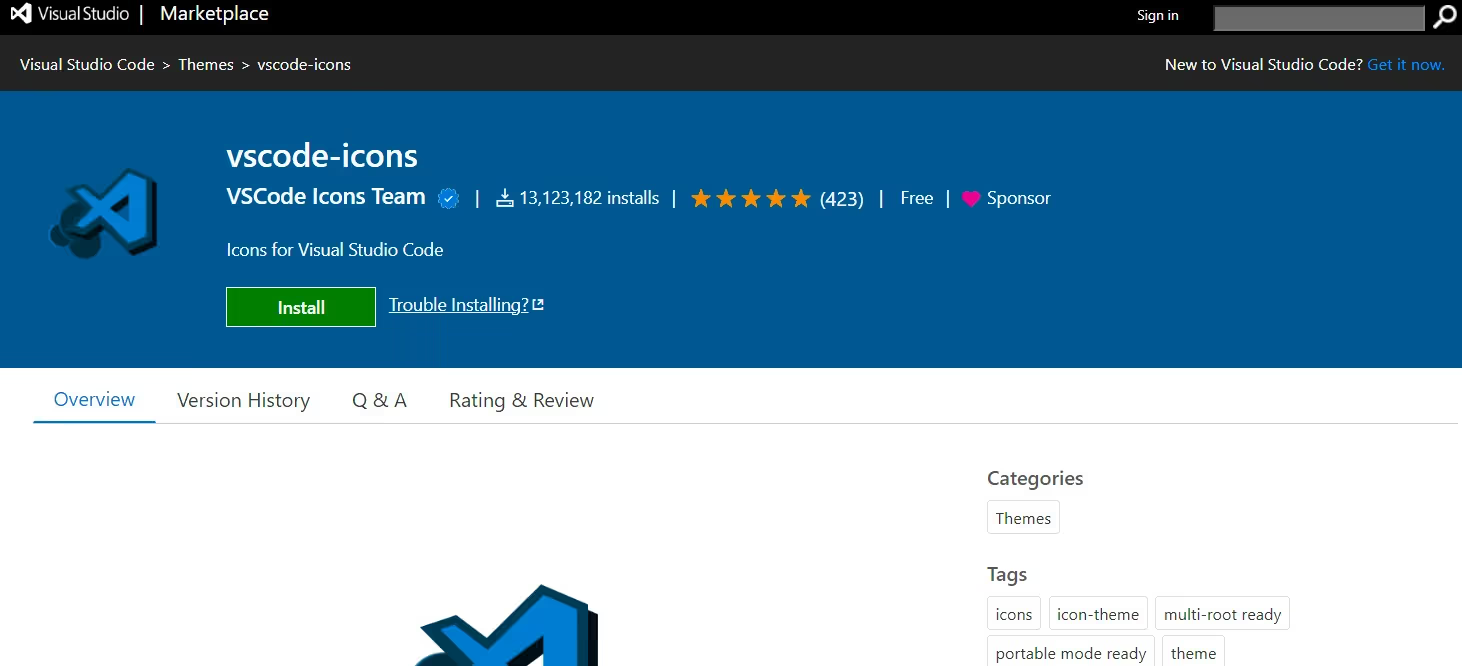
Although Visual Studio Code is a powerful code editor, however its default icons can be boring and uninspiring. This is where icon themes like come into play. VS Code Icons extension will help you the see the type of files you have by identifying them as React, Javascript, HTML, CSS and more.
Icon themes are a quick and easy way to change the look and feel of your VS Code Editor interface, and they can have a significant impact on your overall experience.
- Material Icon Theme
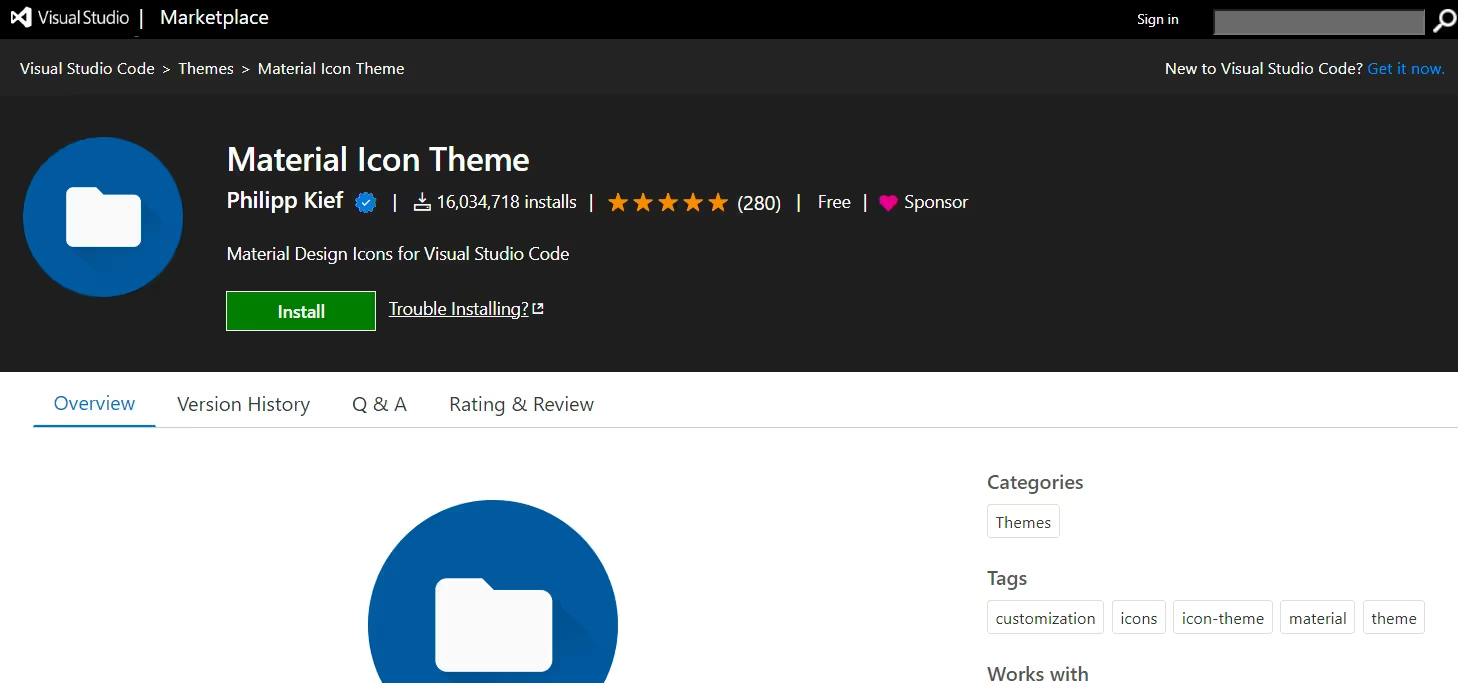
Material Icon Theme is a popular and widely used VS Code extension that gives your code editor a sleek and modern appearance. This extension replaces the VS Code default material design icons, giving your interface a clean and professional appearance.
It includes a number of icon styles, including colored, monochromatic, and outlined icons. It means you can select the style that best meets your needs and preferences. You can be confident that all of your coding needs are visually categorized with an extensive set of folders and file icons, making it easy for you to access what you need quickly.
- Peacock
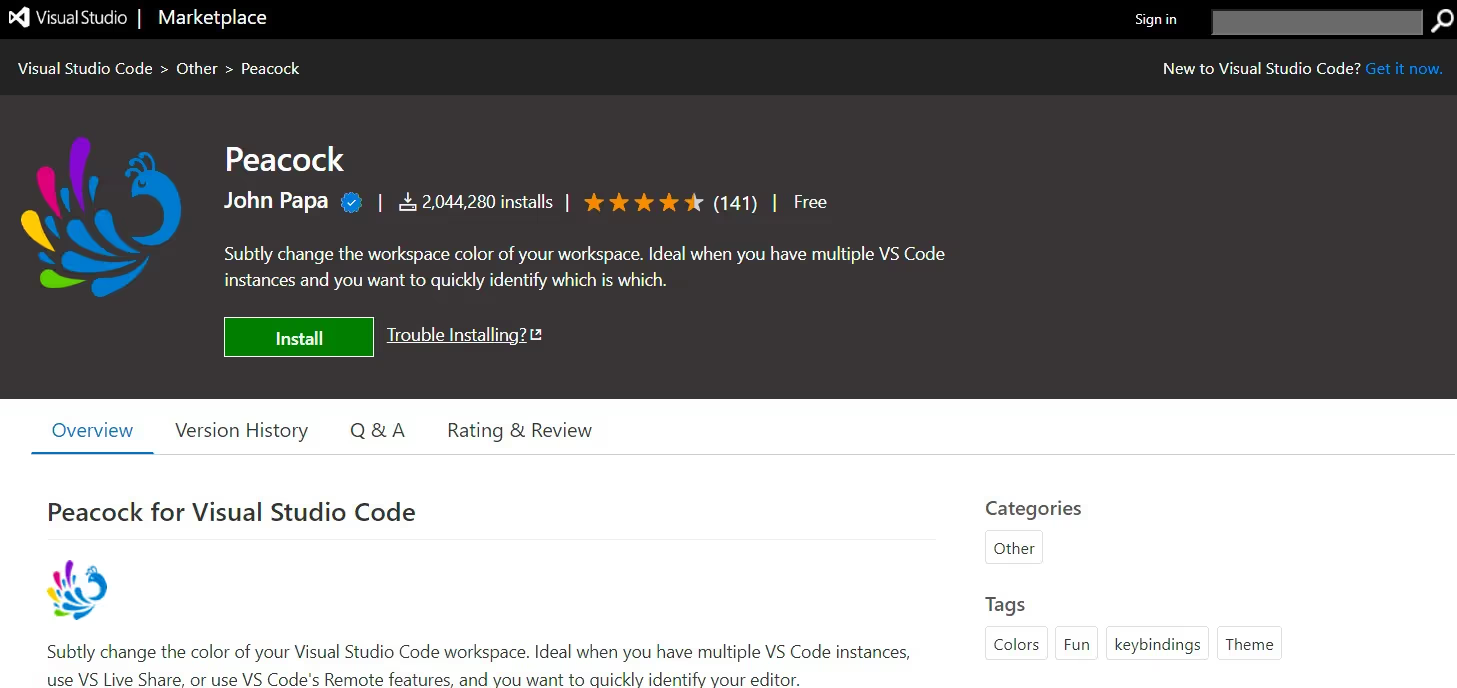
Peacock is a VS Code extension which adds a splash of color to your coding experience. This extension lets you color-code your editor tabs based on criteria like file type, folder, or workspace.
One of Peacock's distinguishing characteristics is its adaptability. You can change the colors used for each criterion and even design your own color schemes. This allows you to tailor your interface to your preferences and distinguish between different types of files and projects.
VS Code extensions for version control
- Live Server

Live Server VS Code extension automates the reloading of your web page. It eliminates the need to refresh the page manually.
You can also specify a custom port or hostname, which is useful when working on multiple projects or in a team environment. Another useful feature of the Live Server is its ability to run the server on any HTML file or project within the work environment.
- Git History
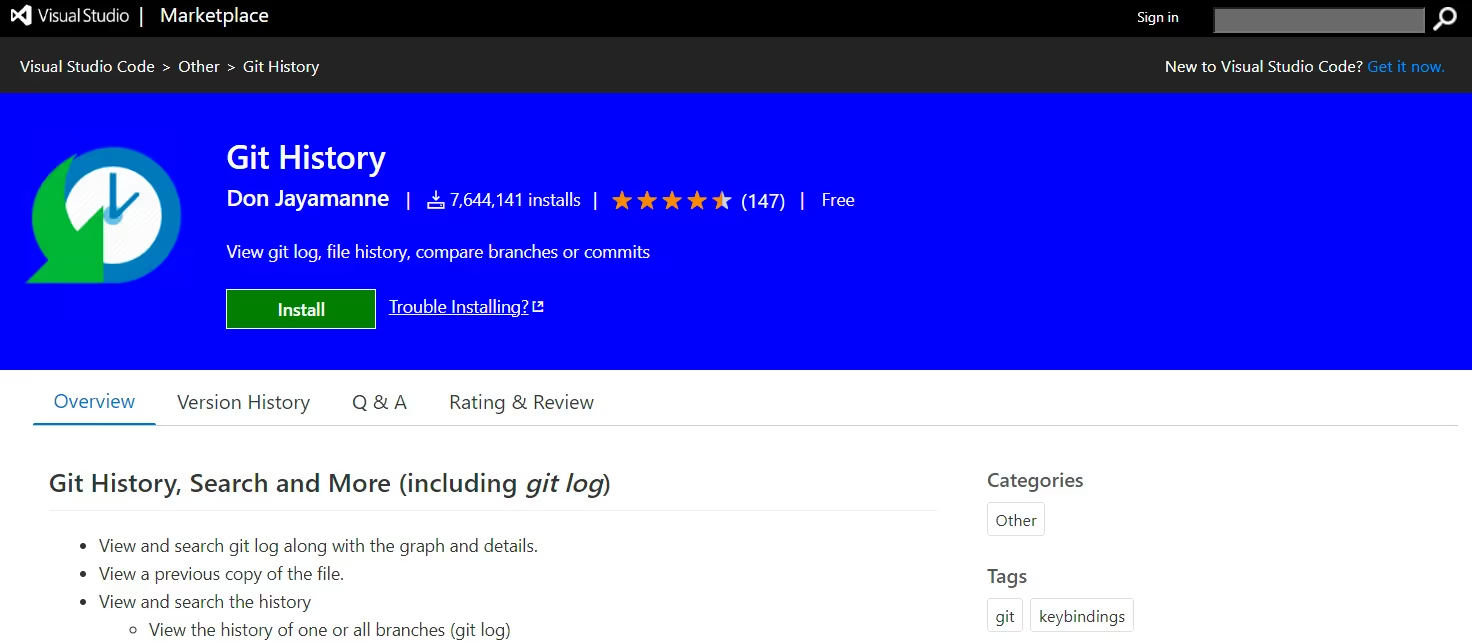
Git History extension displays the commit history in a tree-like view, making it easy for the coder to understand the progression of changes made in your code. This view makes it simple to navigate through different commits and find the change you're looking for.
This VS Code extension also includes a robust search function that allows you to quickly locate a specific commit by message, author, or hash. It can also compare commits, making it simple to see the differences between different versions of your code.
- Git Lens
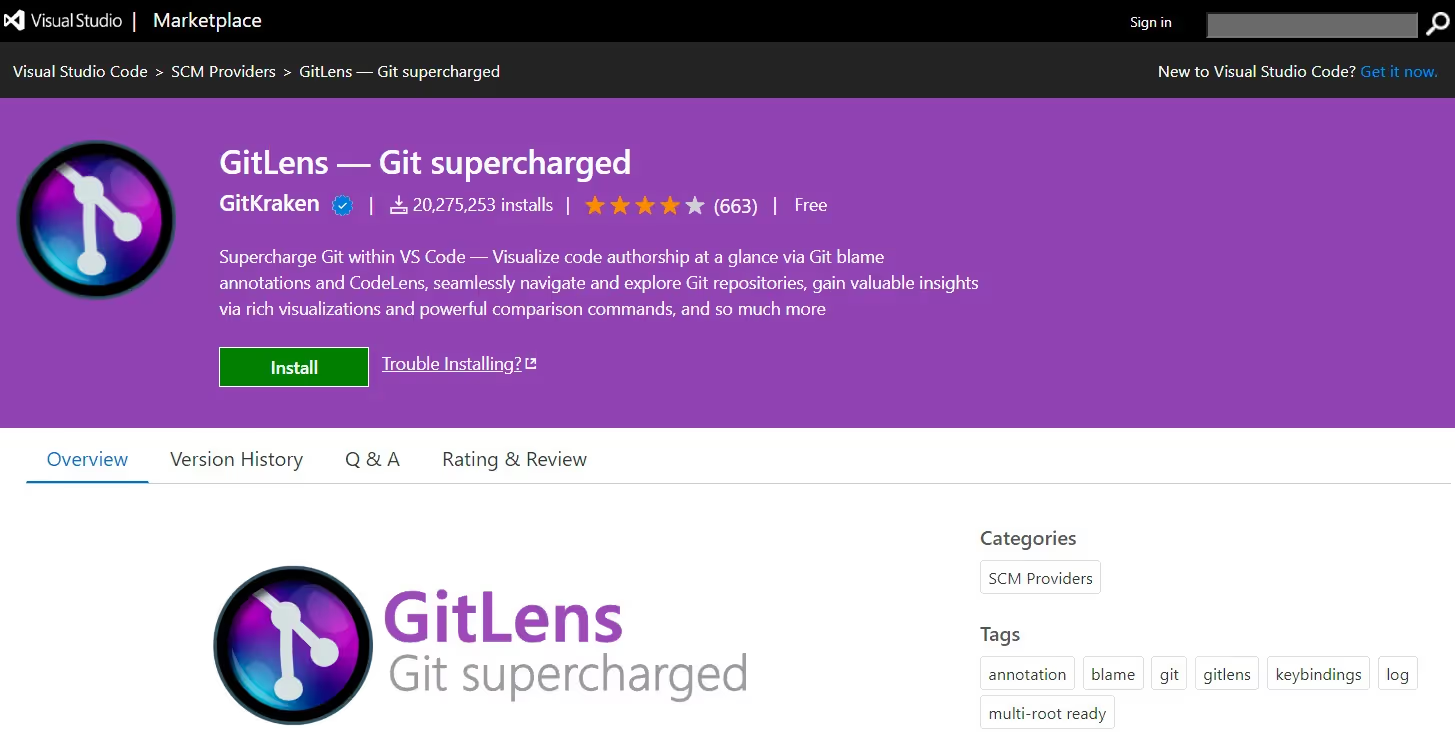
Git Lens extension assists developers in visualizing, navigating, and comprehending their project's Git history. Git Lens, among other things, adds a powerful split that differs view that allows developers to easily visualize the difference between commits and branches.
It allows developers to search a project's commit history by author, file, commit message, and other criteria.
- Docker Explorer
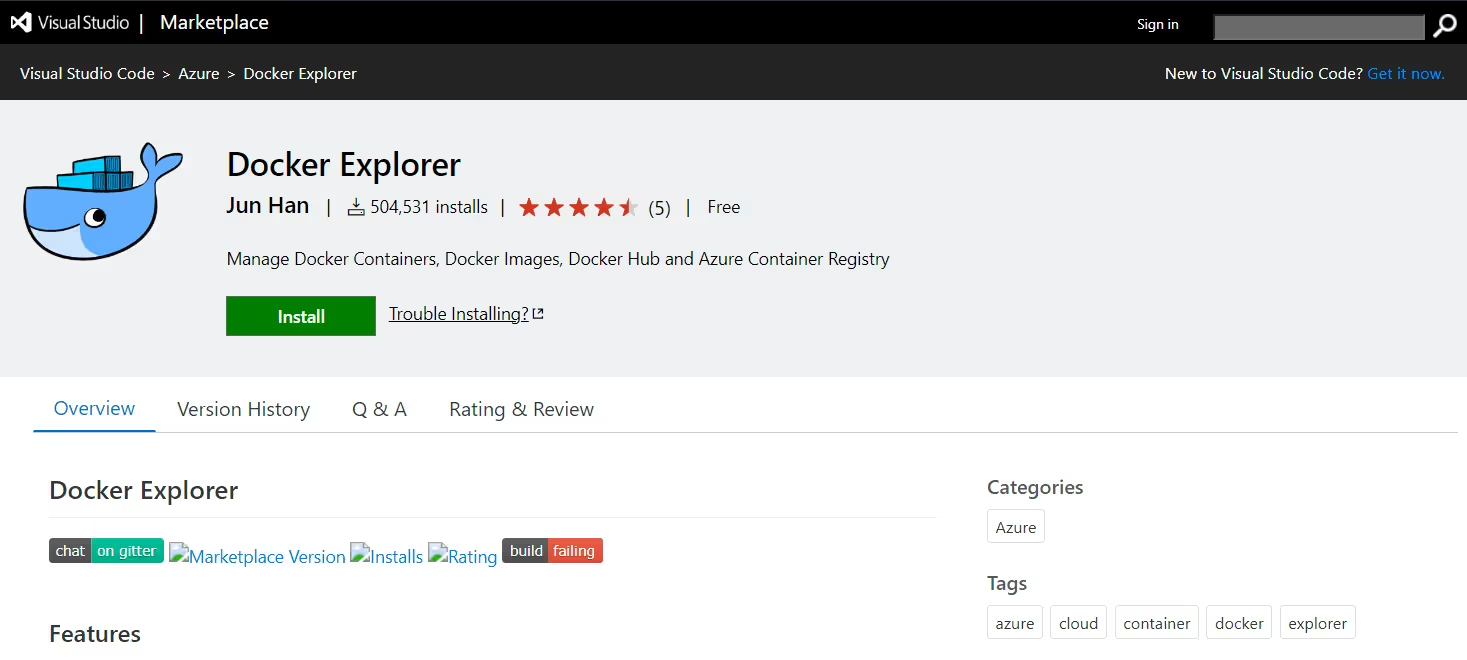
Docker Explorer VS Code Extension can identify and manage the containers and images that are currently running. It lets developers easily start, stop, and restart the containers, inspect logs and properties, and even locate a particular container or image by name or ID.
It can generate new containers from images as well as push and pull images from a registry. All in all, it simplifies the creation and management of containers, making it simple to test and deploy your code in a live environment.
VS code extensions for code formatting and linting
- Prettier
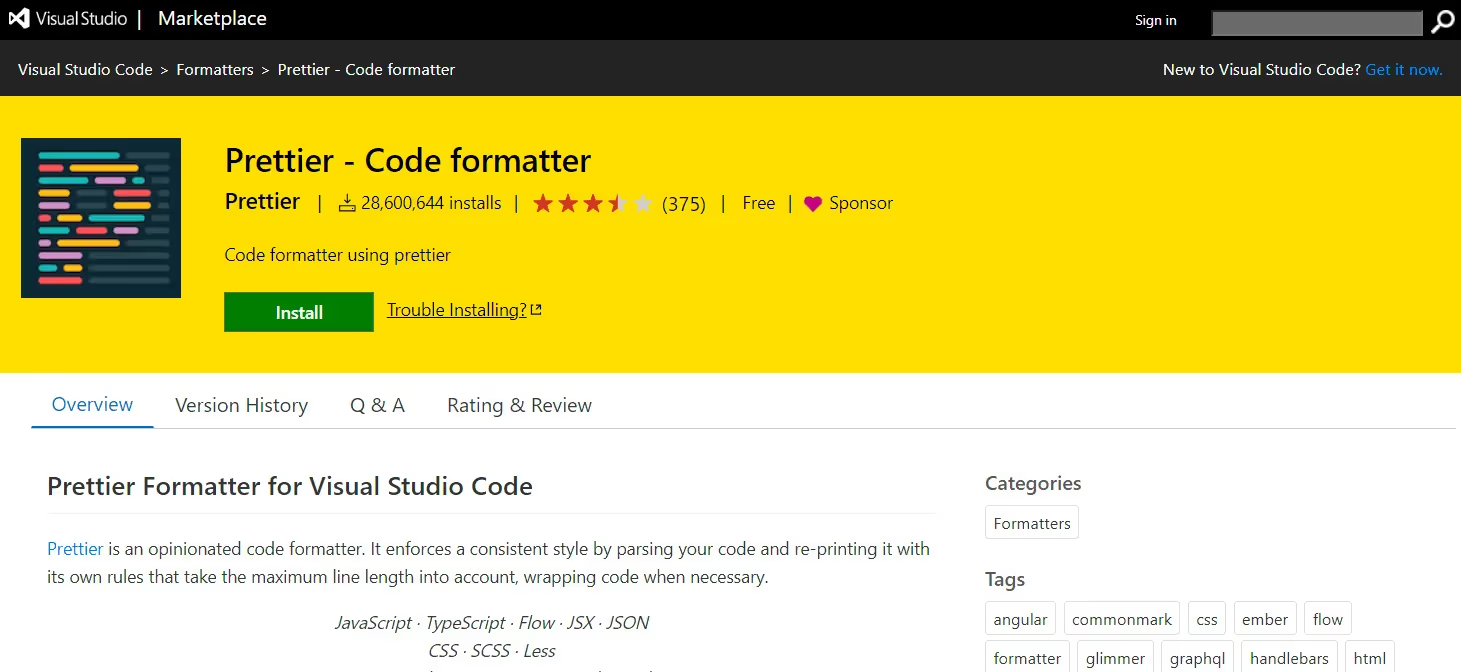
Prettier is the most popular formatting and linting tool for standardizing your code against best practices in the industry. It also ensures that your teams produce visually seamless code, so no more arguing about how many tabs or spaces to use or where brackets should go.
Make your code look good with Prettier visual studio code extension.
- Beautify

Beautify is an alternative to Prettier extension with 7 million installs. Beautify is another solid code 'prettifier' that lints and formats your code by minimizing the intervention that comes in the code. You can use it to format your code easily written in any language.
- Better Comments
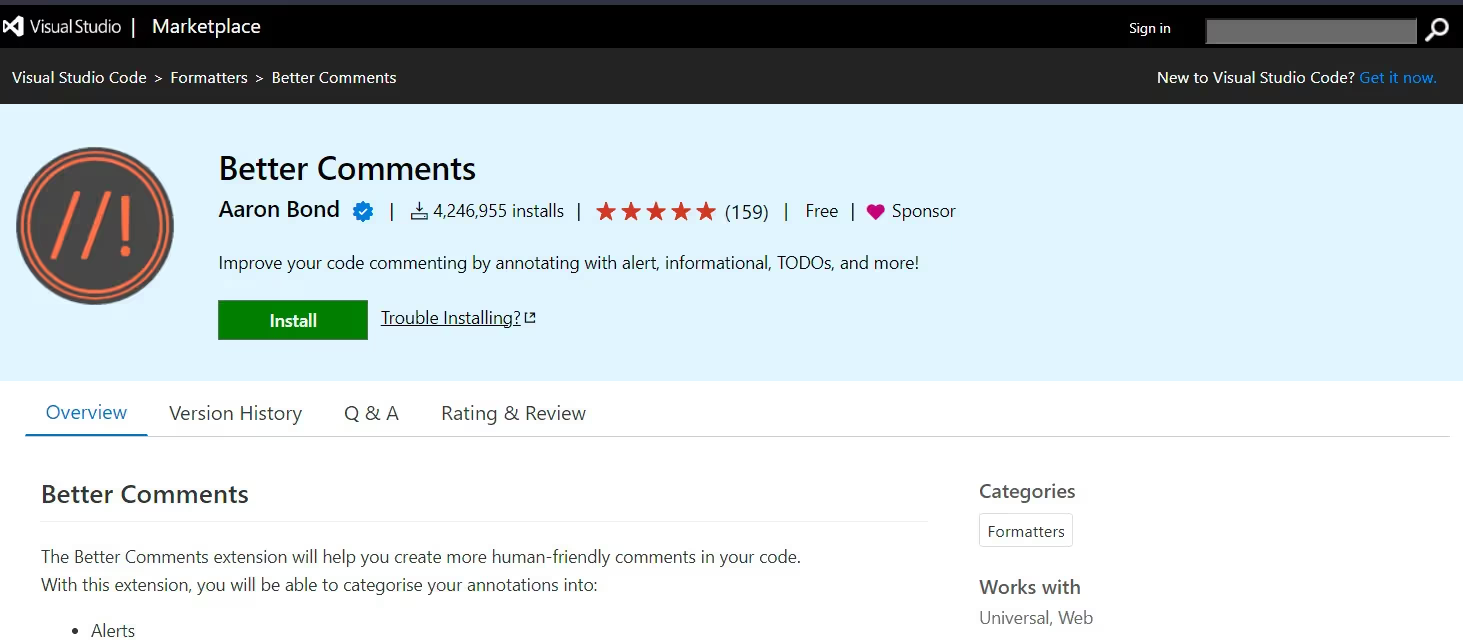
The Better Comments VS Code extension can format comments based on their type. You can use different styles of comments including - to-do, questions, alerts, and more.
This extension also allows you to prioritize comments by importance and comes with a robust search function that allows you to quickly locate a specific comment by keyword or type.
- ESLint
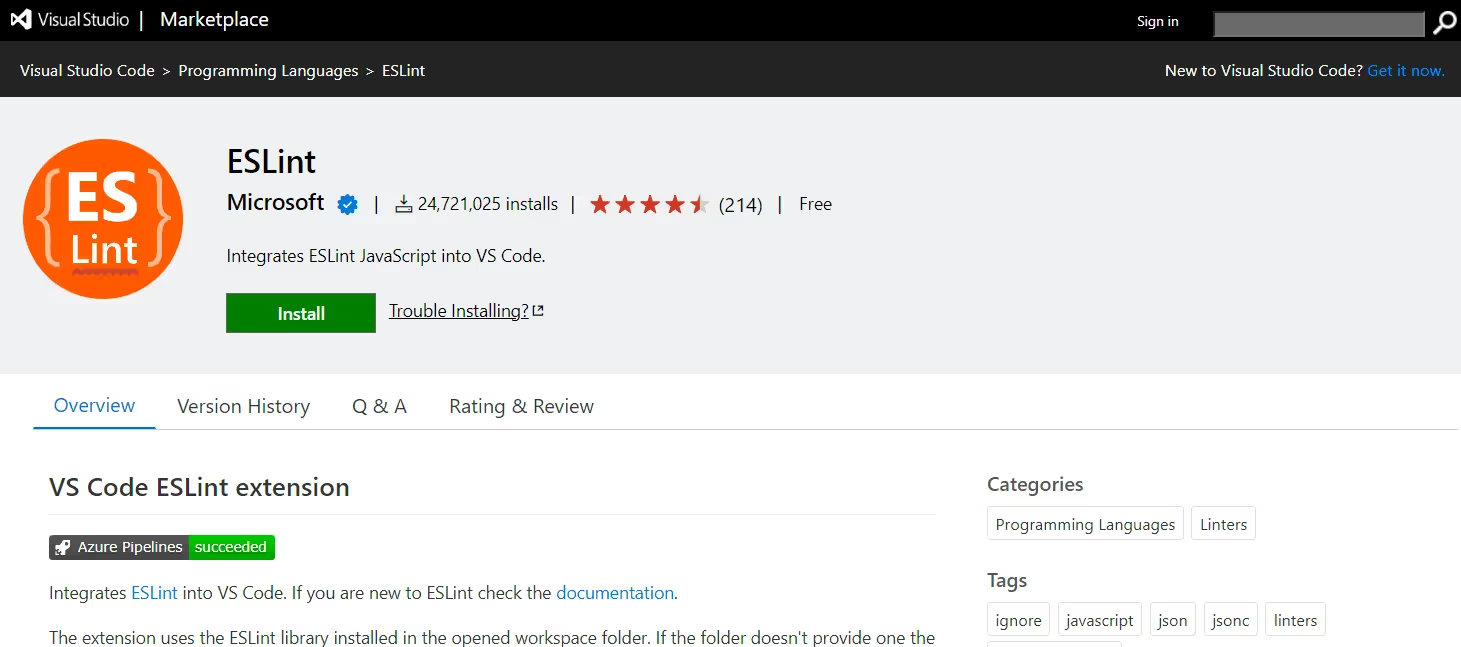
The ESlint VS Code extension detects errors and potential problems before they become a problem. It offers a robust set of rules that can be tailored to your specific requirements, allowing you to enforce your own coding conventions.
It can integrate with other popular extensions such as Prettier, which allows you to automatically format your code based on your linting rules.
- MarkdownLint

MarkdownLint extension is a user-friendly tool for error warning and correction. Error details can be accessed by clicking on the highlighted issues in the code editor.
MarkdownLint also integrates with other popular extensions such as spell checker, allowing you to automatically check for spelling errors in the markdown files.
VS Code extensions for debugging and troubleshooting
- Javascript Debugger
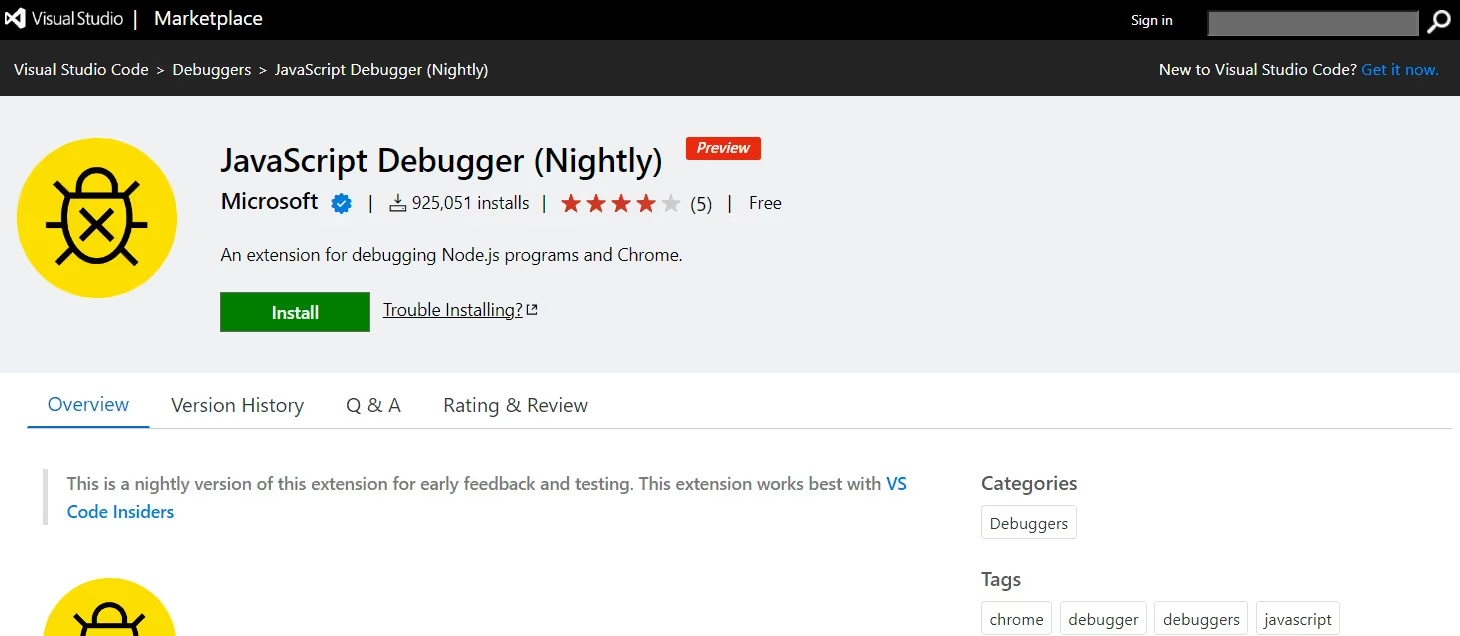
The JavaScript Debugger extension allows you to set breakpoints and step through your code, enabling you to pause execution and inspect variables and call stacks. This makes it easier to identify and fix errors.
This VS Code extension also features an interactive console that lets developers evaluate expressions, execute code, and test and debug in real-time. It offers a thorough debugging experience for all types of JavaScript projects.
- Code Spell Checker
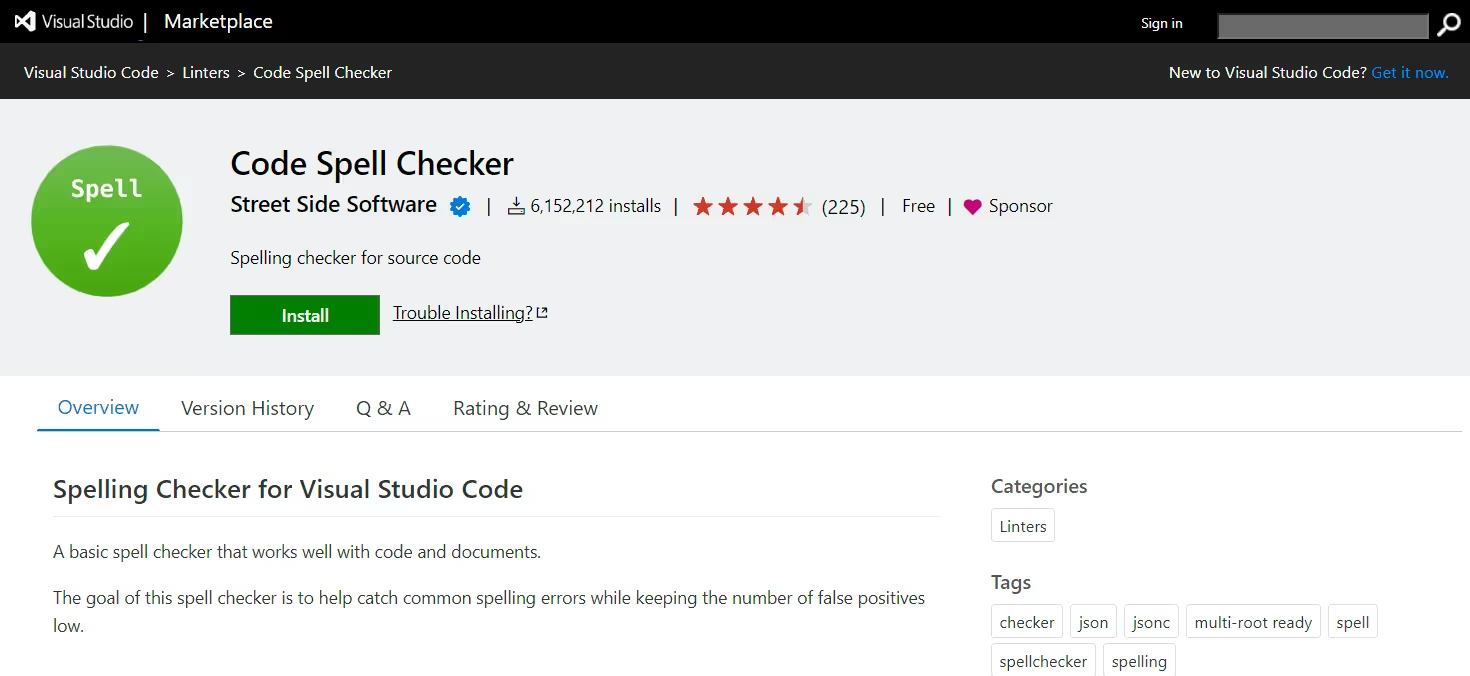
Avoid spelling errors with Code Spell Checker VS code extension. It simply highlights any spelling errors as you type. It has an easy-to-use error-fixing interface that can be accessed by right-clicking on highlighted issues in the code editor. It checks for multiple languages, allowing you to ensure that your code is error-free in any language.
- Turbo Console Log
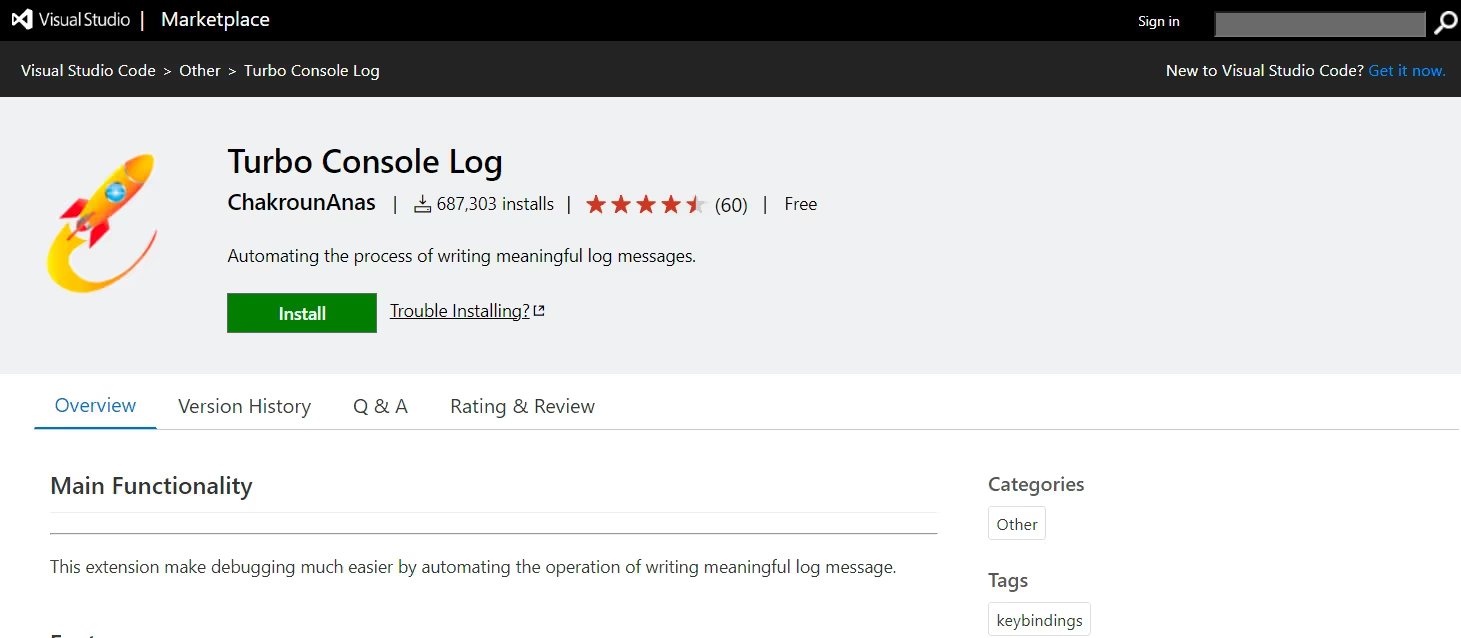
Debug your code without any stress of manually adding log statements. Turbo Console Log extension lets you add console log statements to your code, with a single click.
It has an interactive console for evaluating expressions and running code. It helps developers test and debug code in real-time. You can also customize output of log statements and achieve a more readable format with object and variables highlighted.
- Regex Previewer
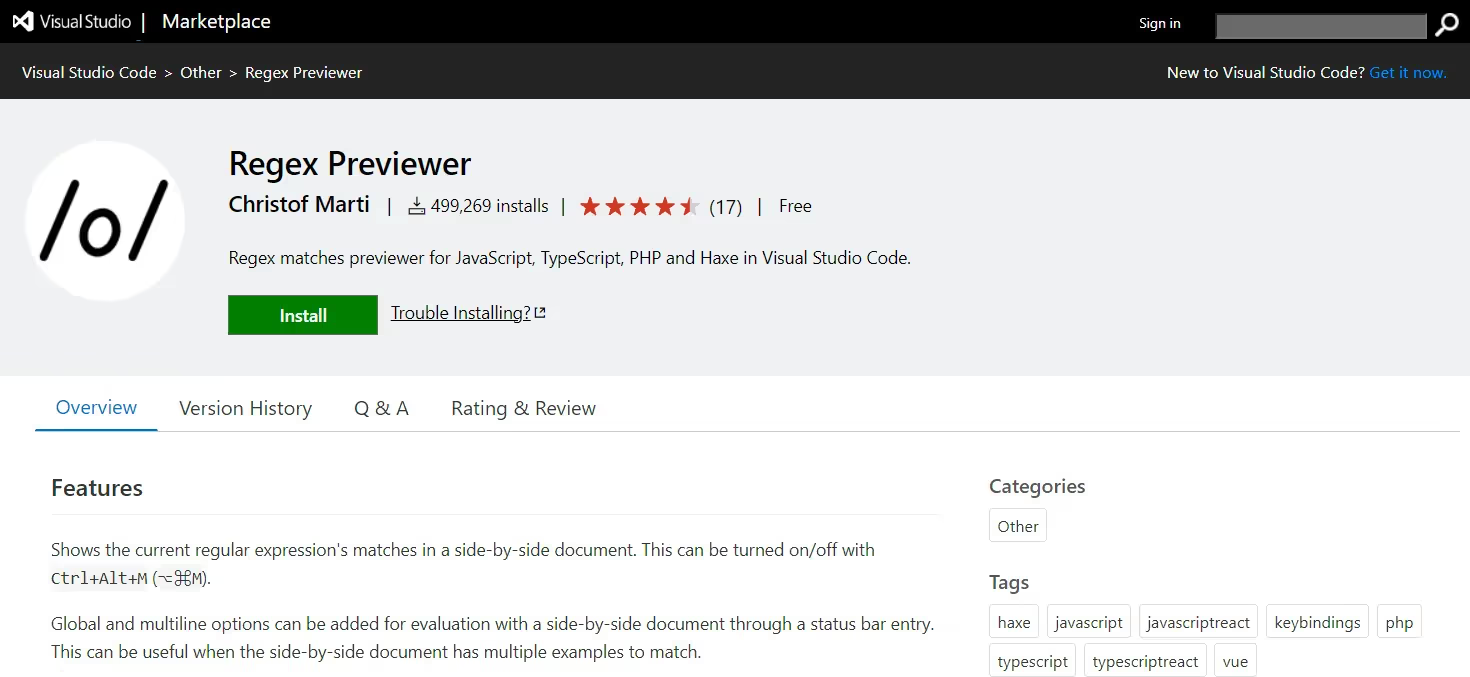
Regex Previewer is a tool that integrates regex patterns into your code, allowing you to test these patterns against sample text in real-time, highlighting matches instantly. This helps you quickly identify and correct any mistakes in your regex patterns.
Additionally, this extension offers comprehensive documentation on regular expression syntax and provides a library of common regex patterns that can be easily copied and pasted into your code.
VS code extension for javascript, react, java, html and css
- JavaScript Code Snippets

In JavaScript projects, reusing different blocks of code by copying and pasting can be quite time-consuming. To boost productivity, having a comprehensive list of JavaScript code snippets accessible through a simple keyboard shortcut is incredibly helpful.
These pre-built snippets can be easily integrated into your code, and they also support various JavaScript libraries and frameworks, such as Angular, Vue.js, and Node.js.
- Reactjs Code Snippets
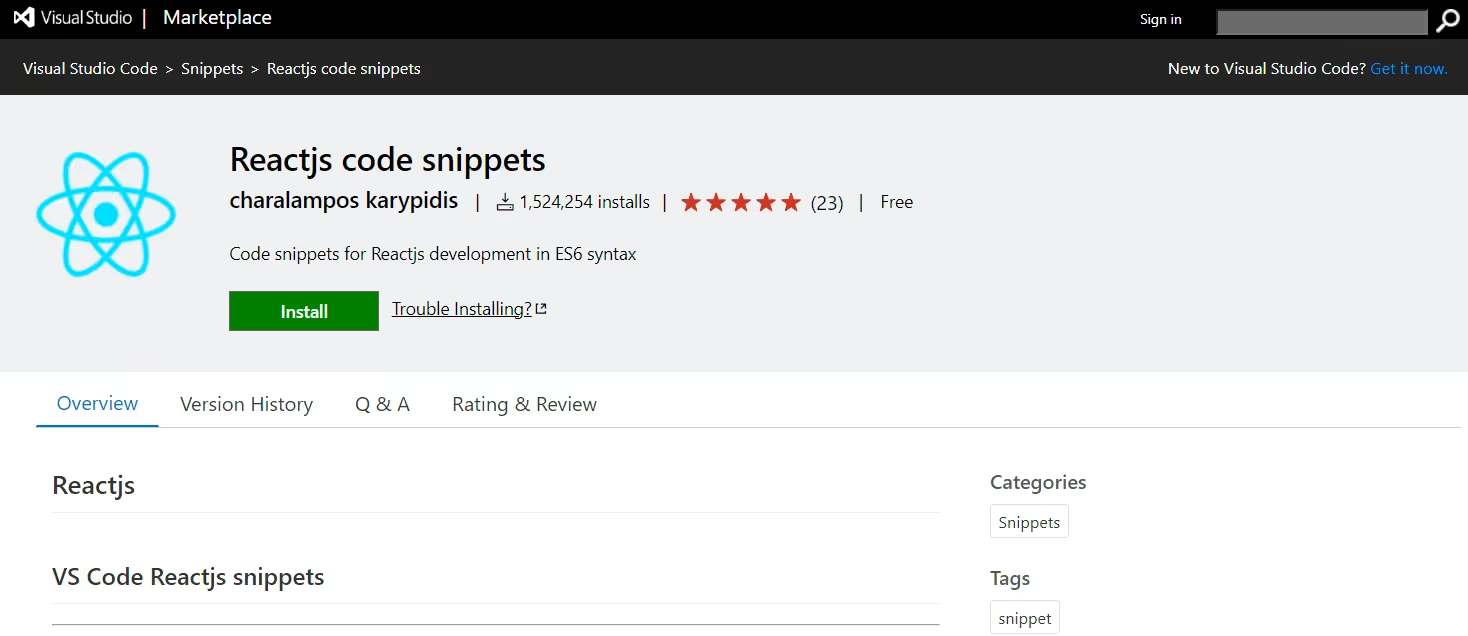
By providing neatly packaged and pre-written templates, Reactjs Code Snippets VS code extension helps developers improve their workflow and code speed. You just need to type the trigger command to get the snippet that you need.
You can use this tool to minimize the time spent to code and focus on what you do best - solve real world problems.
- Java Language Support
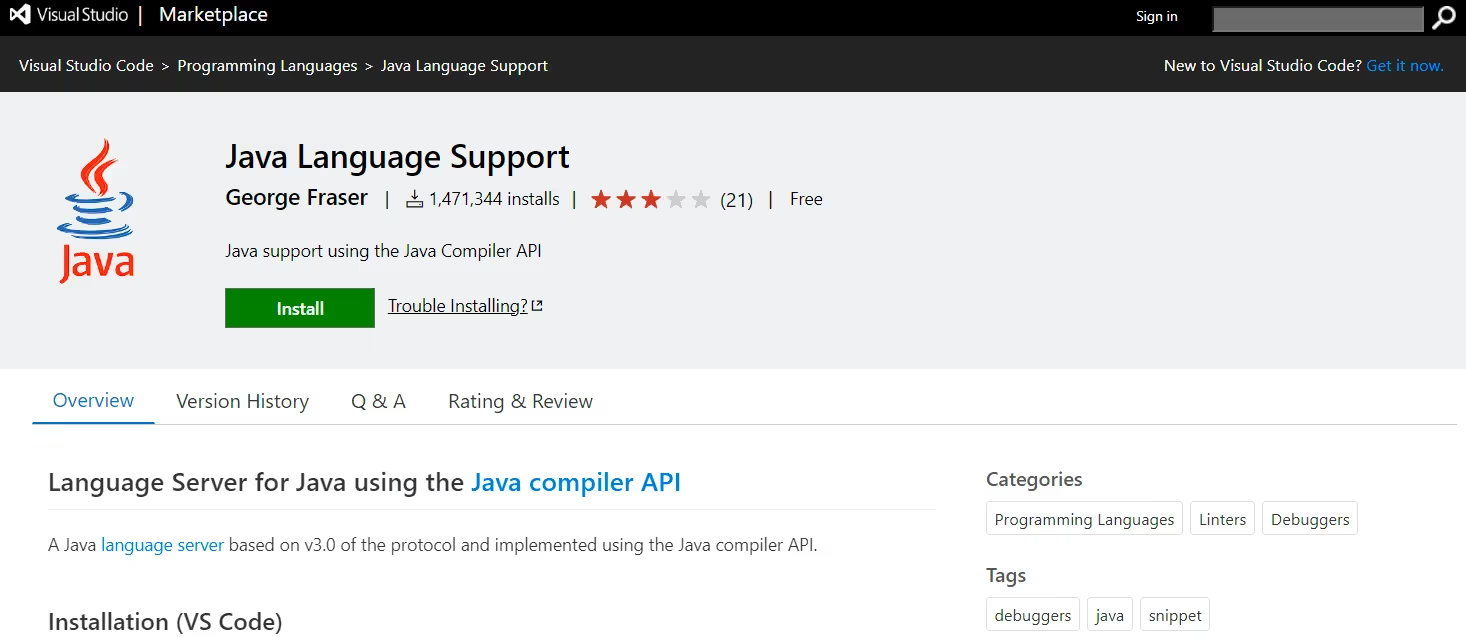
The Java Extension Pack is a comprehensive suite of tools designed to enhance coding, debugging, linting, formatting, and testing in Java development. Some of the most widely used extensions in this pack include:
- Java Development Kit (JDK) 11 or above: Essential for building and running Java applications, the JDK provides complete language support, including syntax highlighting, code completion, and debugging features.
- IntelliCode Java Test Runner: This extension simplifies running and debugging unit tests in projects. It integrates seamlessly with popular testing frameworks like JUnit and TestNG, offering a smooth testing experience.
- Debugger for Java: Packed with advanced features, this extension allows you to set breakpoints, inspect variables, step through code, and access various options for streamlined debugging.
- Language Support for Java by Red Hat: This tool ensures a stable and secure development platform for Java, offering features that assist with building, deploying, and managing Java applications.
Overall, Java Language Support pack makes your Java environment more productive and streamlines your Java development experience.
- HTML CSS Support
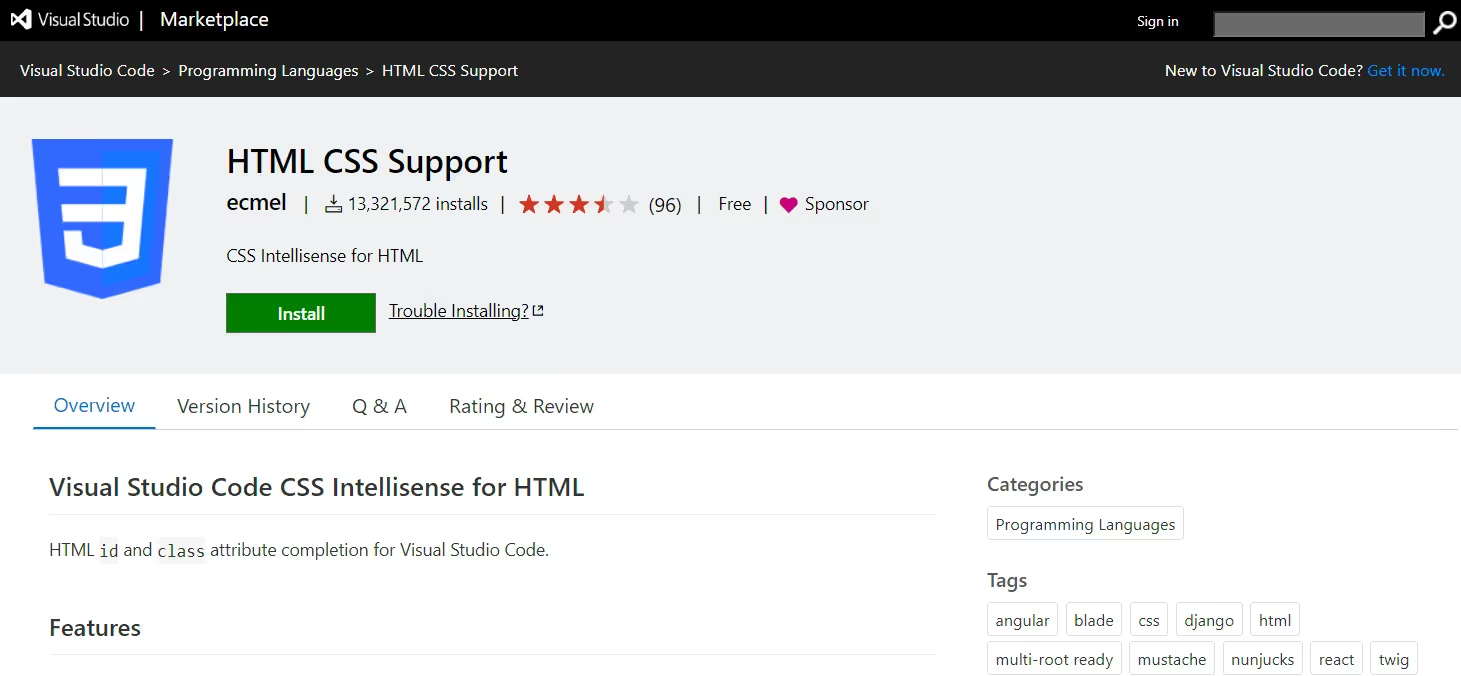
The HTML CSS Support extension is an invaluable tool for text editors and integrated development environments (IDEs), designed to bolster the development of HTML and CSS. This extension offers several enhanced features, including:
- HTML and CSS IntelliSense: This code-completion feature provides suggestions for HTML tags, attributes, CSS properties, values, and units as you type.
- Emmet Support: This feature enables shorthand notation for HTML and CSS, allowing you to write concise code that expands into full HTML or CSS with just a few keystrokes.
- CSS Class Name Autocompletion: This function automatically completes CSS class names within HTML documents.
- HTML and CSS Formatting and Linting: Essential for structuring and formatting HTML and CSS code for improved readability.
- Built-in CSS Color Previewer: If managing complex color schemes or fine-tuning website colors has been challenging, this feature can be a lifesaver. It provides a color preview directly within your CSS code.
Conclusion
There are ample of extensions available in Visual Studio Marketplace, to help developers become more efficient and see a boost in their productivity. We have listed the top Visual Studio code extensions that can have the biggest impact in your life as a developer. Try them and streamline your workflow with these extensions.
Power up your Visual Studio code editor with these extensions for a smoother coding experience!
.svg)







.avif)



.webp)